Step 5: Entering Certification Information
1. Left single-click on the ‘Certification’ tab.
2. Enter the updated treatment plan note date.
3. Left single-click on one or more of the check boxes indicating whether the current status of the current treatment plan has been certified by the physician, is read to be certified by the physician, or/and the treatment plan has ended.
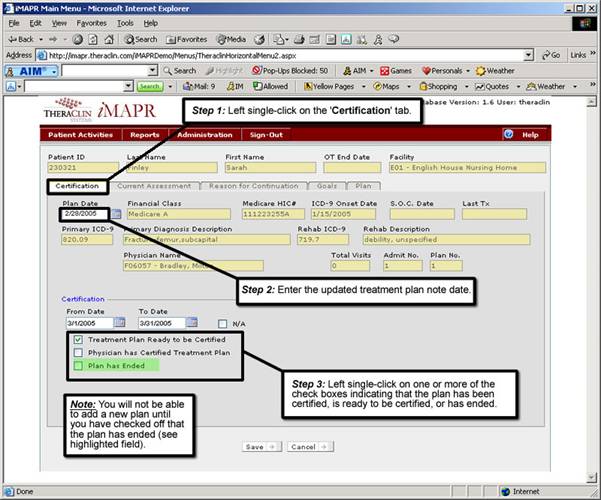
See Also:
Step 1: Accessing the Occupational Therapy Menu
Step 3: Accessing the Updated Treatment Plan
Step 4: Adding an Updated Treatment Plan
Step 6: Entering Current Assessment Information
Step 7: Entering Reasons for Continuation
Step 8: Entering Patient Goals
Step 9: Entering Patient Treatment Plan
Step 10: Saving the Updated Treatment Plan