Step 9: Exiting the Initial Assessment Screen
1. Left single-click on the ‘Cancel' button to go back to the ‘Occupational Therapy Discontinued Patient Chart’ menu.
Note:
System Administrators and Rehabilitation Director Clearances can save an updated assessment by clicking on the ‘Save’ button.
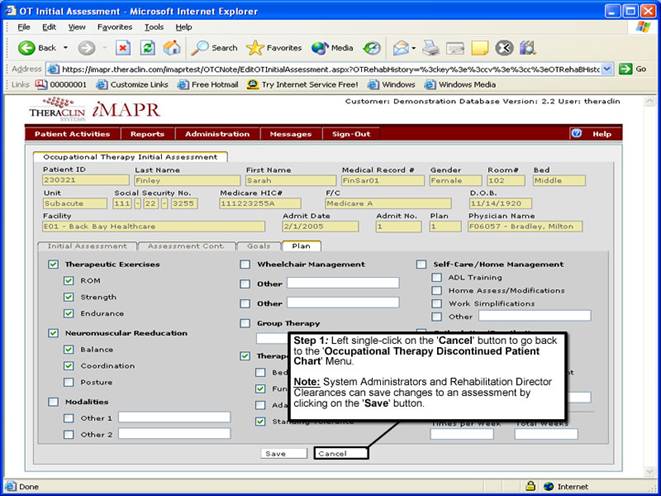
See Also:
Step 1: Accessing the Occupational Therapy Discontinued Patient Chart Menu
Step 3: Selecting the Patient’s Plan
Step 4: Accessing the Initial Assessment Screen
Step 5: Viewing the Initial Assessment Information
Step 6: Viewing the Additional Assessment Information