Step 6: Viewing the Patient Certification Information
1. Left single-click on the ‘Certification’ tab located.
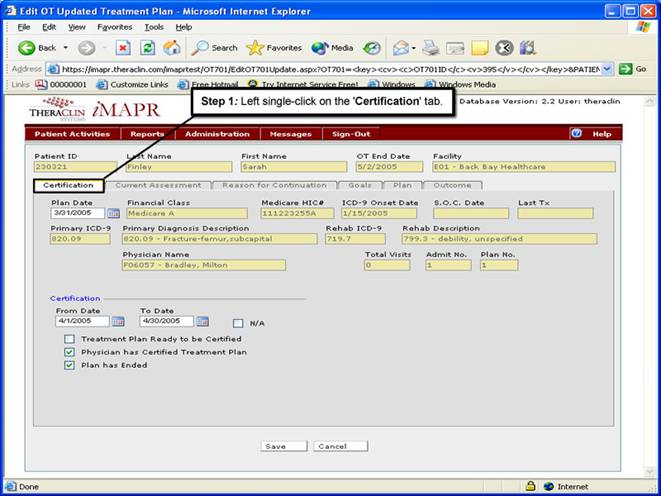
See Also:
Step 1: Accessing the Occupational Therapy Discontinued Patient Chart Menu
Step 3: Selecting the Patient’s Plan
Step 4: Accessing the Updated Treatment Plan Selection Screen
Step 5: Viewing an Updated Treatment Plan
Step 7: Viewing the Current Assessment Information
Step 8: Viewing the Reasons for Continuation Information
Step 9: Viewing the Patient Goals Information
Step 10: Viewing the Patient Treatment Plan