Step 6: Viewing Additional Assessment Information
1. Left single-click on the ‘Assessment Cont.' tab, enter any additional information relating to the patient’s assessment.
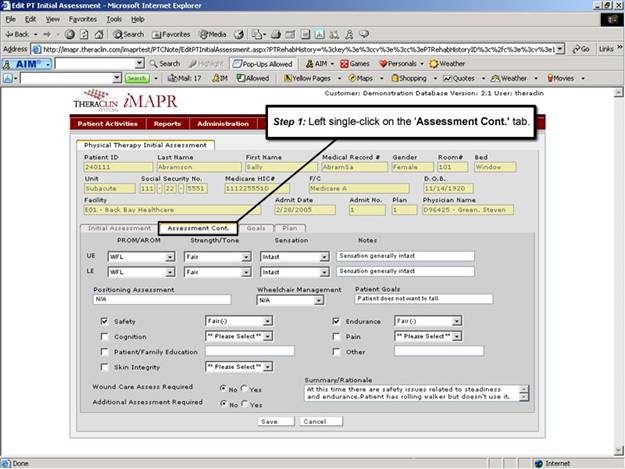
See Also:
Step 1: Accessing the Physical Therapy Discontinued Patient Chart Menu
Step 3: Selecting the Patient’s Plan
Step 4: Accessing the Initial Assessment Screen
Step 5: Viewing the Initial Assessment Information
Step 7: Viewing the Patient Goals
Step 8: Viewing the Patient Treatment Plan
Step 9: Saving the Initial Assessment