Step 7: Viewing the Current Assessment Information
1. Left single-click on the ‘Current Assessment’ tab.
Note:
This screen allows you to view information relating to the patient’s assessment information that was established for the patient at the time of the updated treatment plan.
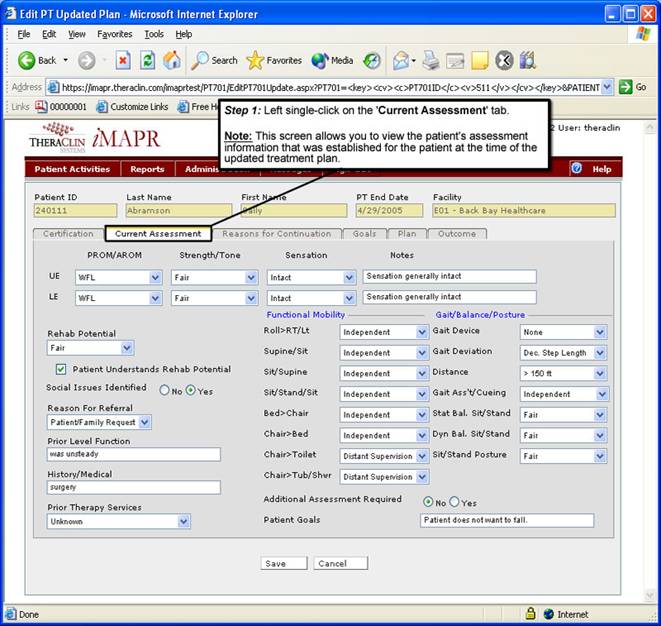
See Also:
Step 1: Accessing the Physical Therapy Discontinued Patient Chart Menu
Step 3: Selecting the Patient’s Plan
Step 4: Accessing the Updated Treatment Plan Selection Screen
Step 5: Viewing an Updated Treatment Plan
Step 6: Viewing the Patient Certification Information
Step 8: Viewing the Reasons for Continuation Information
Step 9: Viewing the Patient Goals Information
Step 10: Viewing the Patient Treatment Plan
Step 11: Viewing the Patient Outcome Information
Step 12: Exiting the Updated Treatment Plan Screen