Step 5: Viewing the Goals Information
Note:
The Goals Screen allows users to view all goals that are associated with the patient’s entire treatment plan. System Administrator and Rehabilitation Director Clearances can edit a goal by clicking on the ‘pencil and paper’ icon or delete a goal by clicking on the ‘paper with the red X’ icon that appears directly to the left of the goal.
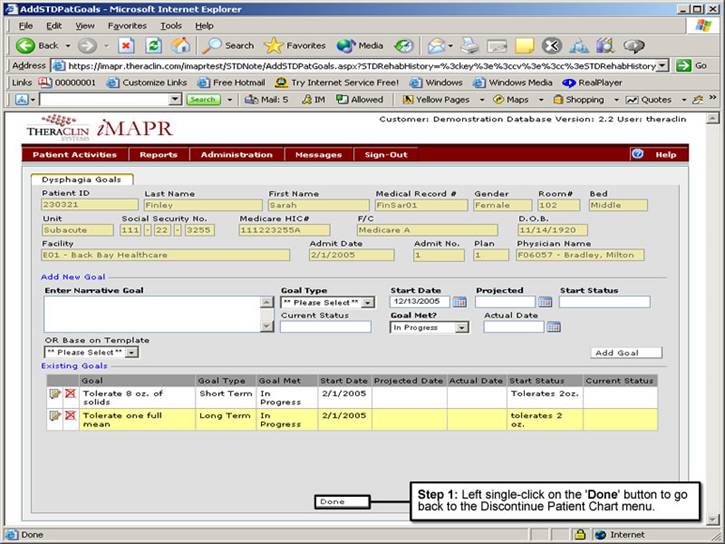
See Also:
Step 1: Accessing the Speech Therapy – Dysphagia Discontinued Patient Chart Menu
Step 3: Selecting the Patient's Plan