Step 3: Selecting the Patient’s Plan
1. Left single-click on the ‘magnifying glass' icon next the patient’s plan that you wish to view.
Note:
Left single-click on the ‘Back’ button to go back to the ‘Patient Selection’ menu.
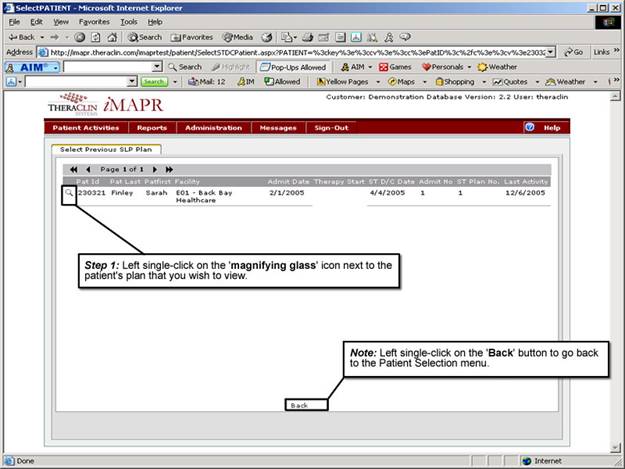
See Also:
Step 1: Accessing the Speech Therapy - SLP Discontinued Patient Chart Menu
Step 4: Accessing the Initial Assessment Screen
Step 5: Viewing the General Information
Step 6: Viewing the SLP Assessment Information
Step 7: Viewing the Summary Information
Step 8: Viewing the Patient Goals
Step 9: Viewing the Patient Treatment Plan
Step 10: Exiting the Initial Assessment Screen