Step 7: Entering Reasons for Continuation
1. Left single-click on the “Reasons for Continuation’ tab.
2. Enter any relevant information relating to the reasons for continuation in this optional tab.
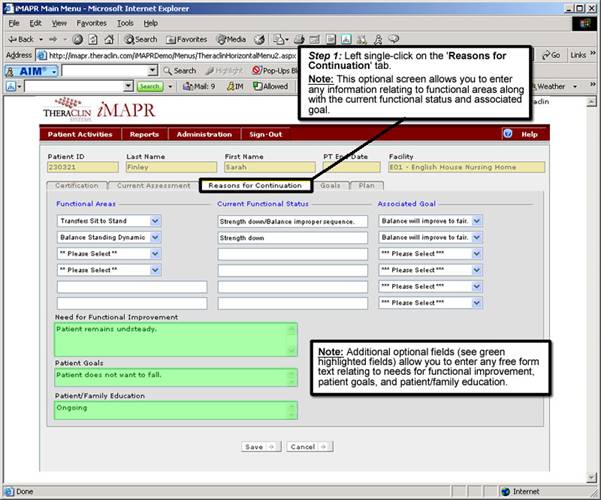
See Also:
Step 1: Accessing the Physical Therapy Menu
Step 3: Accessing the Updated Treatment Plan Screen
Step 4: Adding an Updated Treatment Plan
Step 5: Entering Certification Information
Step 6: Entering Current Assessment Information
Step 8: Entering Patient Goals
Step 9: Enter Patient Treatment Plan
Step 10: Saving the Updated Treatment Plan