Step 3: Viewing and Printing the Report
1. Right single-click on the white background of the Key Performance Indicator (KPI) table to bring up a short-cut menu.
2. Left single-click on the ‘Print Picture…’ menu option in the shortcut menu to print the report.
Note:
The KPI table can be exported to Excel by left single clicking on the ‘Export to Microsoft Excel’ menu option in the shortcut menu. In addition, users have the option to drilldown to the next level of detail for any KPI by left single clicking on the small drill icon that is located to the left of each KPI. Graphical representation of a specific KPI can be done by left single clicking on the small bar chart icon that is located to the right of the drill icon and to the left of the KPI that you wish to view.
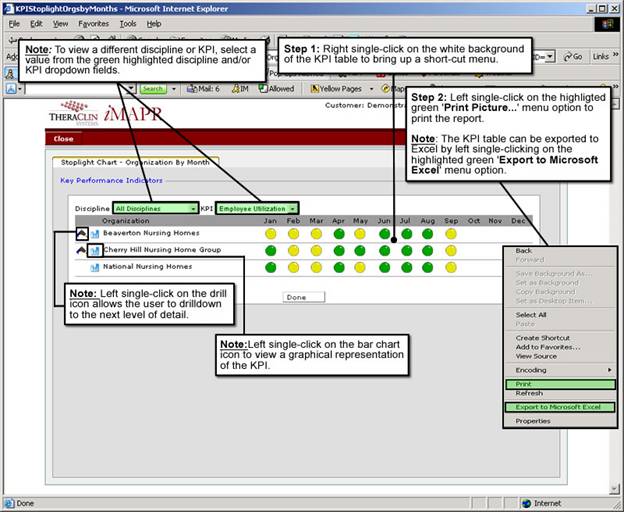
See Also:
Step 1: Accessing the Organization by Month View Stoplight Report