Step 8: Entering Patient Assessment Summary Information
1. Left single-click on the ‘Assess Summary’ tab, enter any additional free form text information relating to the patient’s initial assessment.
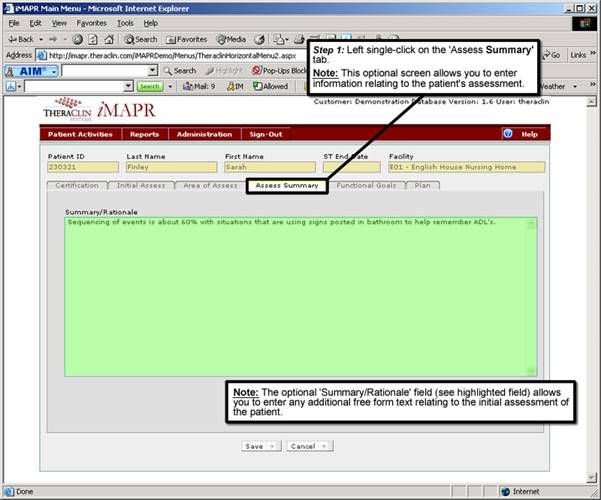
See Also:
Step 1: Accessing the Speech Therapy – SLP Menu
Step 3: Accessing the SLP Treatment Plans Screen
Step 4: Adding an Initial Treatment Plan
Step 5: Entering Certification Information
Step 6: Entering the SLP Initial Assessment Information
Step 7: Entering Patient Assessment Summary Information
Step 9: Entering Patient Goals
Step 10: Entering the Patient Treatment Plan
Step 11: Saving the Initial Treatment Plan