Step 1: Accessing the Occupational Therapy Discontinued Patient Chart Menu
1. Left single-click on the ‘View Previous Occupational Therapy Caseload' button located on the Patient Activities menu. This allows therapists to view all the prior plan occupational therapy processes for a specific patient from one local menu.
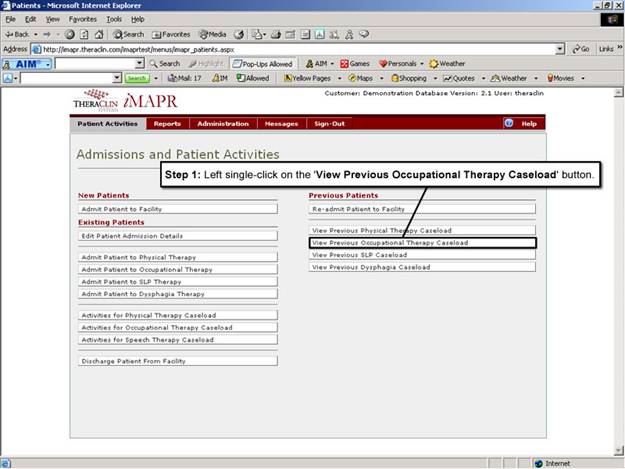
See Also:
Step 3: Selecting the Patient’s Plan
Step 4: Accessing the Initial Treatment Plan Selection Screen
Step 5: Viewing an Initial Treatment Plan
Step 6: Viewing the Patient Certification Information
Step 7: Viewing the Initial Assessment Information
Step 8: Viewing the Additional Assessment Information
Step 9: Viewing the Functional Goals Information
Step 10: Viewing the Patient Plan
Step 11: Viewing the Patient Outcome Information
Step 12: Exiting the Initial Treatment Plan Screen