Step 8: Viewing the Additional Assessment Information
1. Left single-click on the ‘Assessment Cont.’ tab.
Note:
This screen allows you to view information relating to the patient’s initial assessment. If an initial assessment created the initial treatment plan, the data displayed will be pulled directly from the patient’s initial assessment data entry screen.
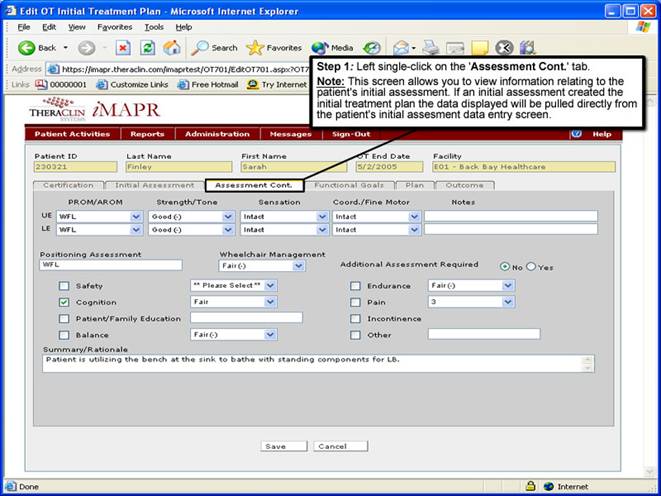
See Also:
Step 1: Accessing the Occupational Therapy Discontinued Patient Chart Menu
Step 3: Selecting the Patient’s Plan
Step 4: Accessing the Initial Treatment Plan Selection Screen
Step 5: Viewing an Initial Treatment Plan
Step 6: Viewing the Patient Certification Information
Step 7: Viewing the Initial Assessment Information
Step 9: Viewing the Functional Goals Information
Step 10: Viewing the Patient Plan
Step 11: Viewing the Patient Outcome Information
Step 12: Exiting the Initial Treatment Plan Screen