Step 11: Viewing the Patient Outcome Information
1. Left single-click on the ‘Outcome’ tab.
Note:
This screen allows you to view patient outcomes relating to functional barriers and prognosis. Additionally, it will provide you with information concerning the associated dates of service for the treatment plan.
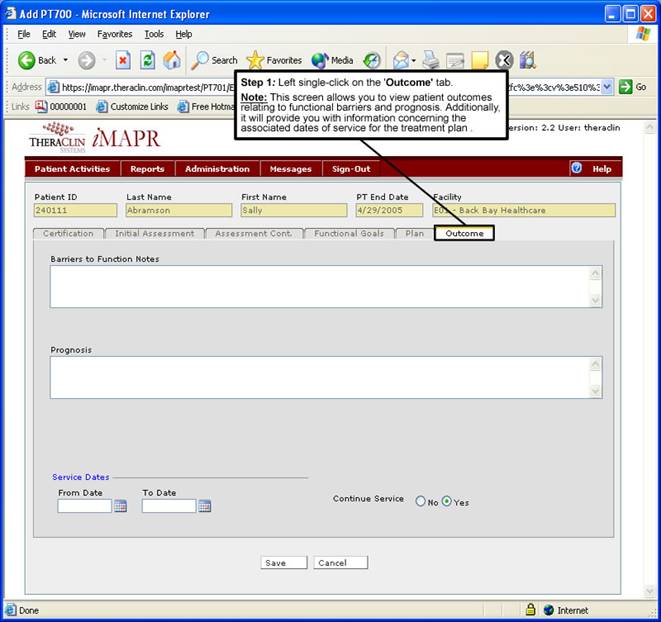
See Also:
Step 1: Accessing the Physical Therapy Discontinued Patient Chart Menu
Step 3: Selecting the Patient’s Plan
Step 4: Accessing the Initial Treatment Plan Selection Screen
Step 5: Viewing an Initial Treatment Plan
Step 6: Viewing the Patient Certification Information
Step 7: Viewing the Initial Assessment Information
Step 8: Viewing the Additional Assessment Information
Step 9: Viewing the Functional Goals Information
Step 10: Viewing the Patient Plan
Step 12: Exiting the Initial Treatment Plan Screen