Step 2: Selecting the Patient
1. Left single-click on the ‘magnifying glass' icon next the patient that you wish to view.
Note:
You can reduce the number of patients you view in the search screen by searching on a patient’s last name, facility, and financial class. To return to the ‘Patient Activities’ menu, left single-click on the ‘Back’ button.
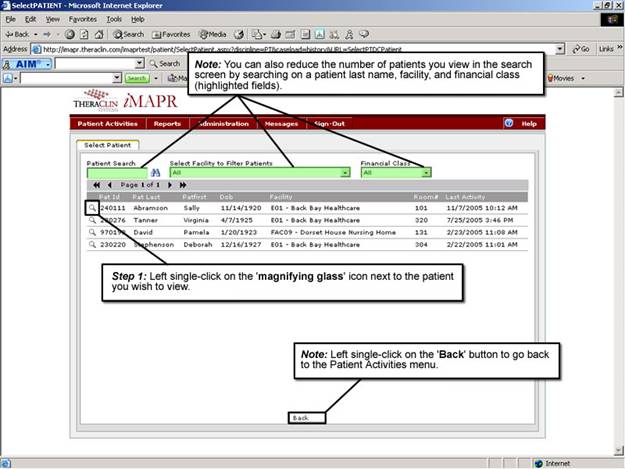
See Also:
Step 1: Accessing the Physical Therapy Discontinued Patient Chart Menu
Step 3: Selecting the Patient's Plan
Step 4: Accessing the Patient Admission Details Screen
Step 5: Viewing the Demographic Information
Step 6: Viewing the Patient Medical Diagnostic Codes Information
Step 7: Viewing the Insurance Provider Information
Step 8: Viewing the Power of Attorney Information
Step 9: Exiting the Patient Admission Details Screen