Step 5: Viewing a Test or Measurement
1. Left single-click on the ‘magnifying glass’ icon next to the Additional Test and Measurement that you wish to view.
Note:
System Administrator and Rehabilitation Director Clearances can edit Test and Measurements by clicking on the ‘pencil and paper’ icon or delete them by clicking on the ‘paper with a red X’ icon. Left single-click on the ‘Done’ button to go back to the ‘Discontinued Patient Chart’ menu.
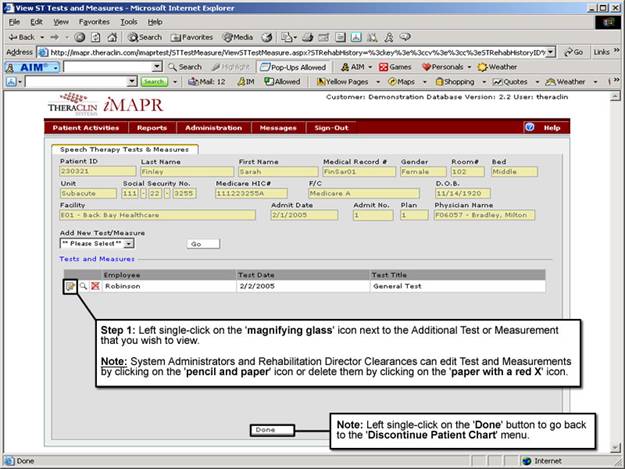
See Also:
Step 1: Accessing the SLP Discontinued Patient Chart Menu
Step 3: Selecting the Patient's Plan
Step 4: Accessing the Tests and Measurements Selection Screen