Step 6: Viewing General Information
1. Left single-click on the first tab located in the middle section of the additional test and measurement screen.
Note to Users:
There are numerous standardized tests and measurements in the iMAPR system as well as the option to customize these tests and measurements. Therefore, the initial screen displayed will change dependent on the test or measurement that the user has selected to view or update.
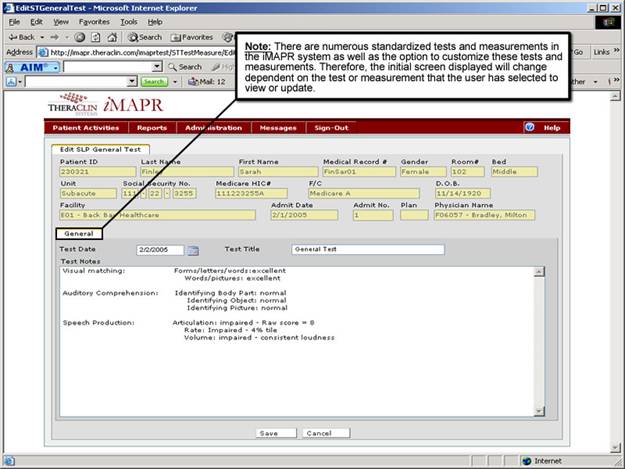
See Also:
Step 1: Accessing the SLP Discontinued Patient Chart Menu
Step 3: Selecting the Patient's Plan
Step 4: Accessing the Tests and Measurements Selection Screen