Step 5: Viewing an Initial Treatment Plan
1. Left single-click on the ‘paper and pencil’ icon next to the Initial Treatment plan that you wish to view.
Note:
The initial treatment plan will have a value of ‘Yes’ under the column heading ‘Is Initial?’ (See highlighted green column). System Administrators and Rehabilitation Director Clearances can edit an initial treatment plan by clicking on the ‘paper and pencil’ icon or delete an initial treatment plan by clicking on the ‘paper and a red X’ icon.
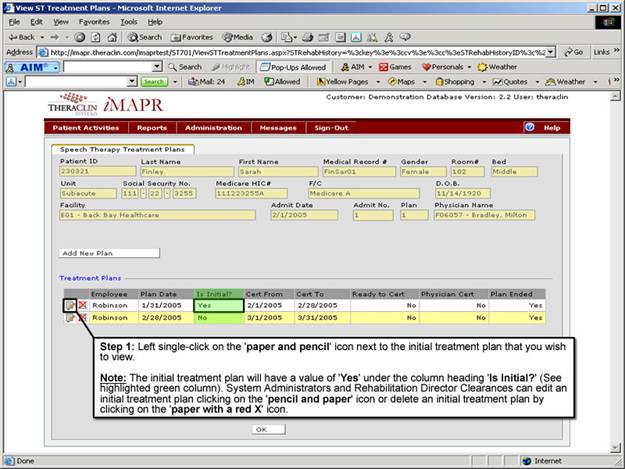
See Also:
Step 1: Accessing the Speech Therapy – SLP Discontinued Patient Chart Menu
Step 3: Selecting the Patient’s Plan
Step 4: Accessing the Initial Treatment Plan Selection Screen
Step 6: Viewing the Patient Certification Information
Step 7: Viewing the SLP Assessment Information
Step 8: Viewing Additional Assessment Information
Step 9: Viewing the Assessment Summary Information
Step 10: Viewing the Patient’s Functional Goals Information
Step 11: Viewing the Patient Treatment Plan