Step 8: Viewing the Additional Assessment Information
1. Left single-click on the ‘Areas of Assess’ tab.
Note:
This screen allows you to view information relating to the patient’s initial assessment. Additionally, it will provide you with information concerning the functional observations that were established at the time the initial treatment plan was created. If an initial assessment created the initial treatment plan, the data displayed will be pulled directly from the patient’s initial assessment data entry screen.
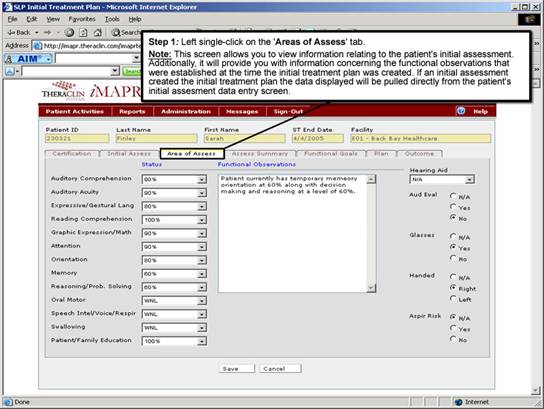
See Also:
Step 1: Accessing the Speech Therapy – SLP Discontinued Patient Chart Menu
Step 3: Selecting the Patient’s Plan
Step 4: Accessing the Initial Treatment Plan Selection Screen
Step 5: Viewing an Initial Treatment Plan
Step 6: Viewing the Patient Certification Information
Step 7: Viewing the SLP Assessment Information
Step 9: Viewing the Assessment Summary Information
Step 10: Viewing the Patient’s Functional Goals Information
Step 11: Viewing the Patient Treatment Plan