Step 6: Entering Additional Assessment Information
1. Left single-click on the ‘More’ tab, enter any additional information relating to the patient’s initial assessment.
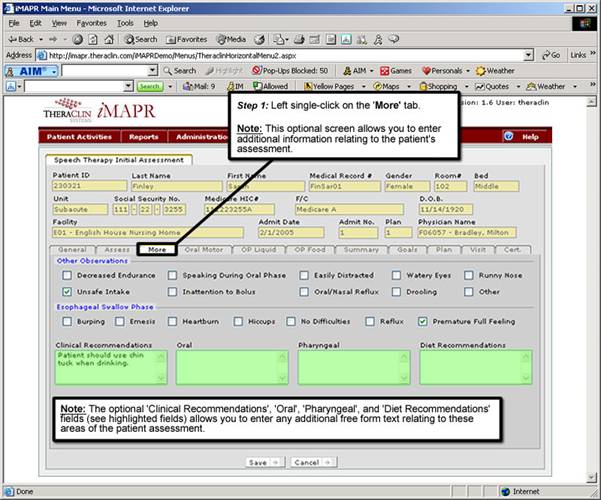
See Also:
Step 1: Accessing the Speech Therapy – Dysphagia Menu
Step 3: Accessing the Dysphagia Initial Assessment Information
Step 4 Entering the General Information
Step 5: Entering the Dysphagia Initial Assessment Information
Step 7: Entering Oral Motor Assessment Information
Step 8: Entering the Oral Pharynx Liquid Assessment
Step 9: Entering the Oral Pharynx Food Assessment
Step 10: Entering Patient Assessment Summary Information
Step 11: Entering Patient Goals
Step 12: Entering Patient Treatment Plan
Step 13: Entering Patient Evaluation Service Date
Step 14: Entering Patient Certification Period
Step 15: Saving the Initial Assessment