Step 5: Viewing a Progress Note
1. Left single-click on the ‘magnifying glass’ icon next to the progress note that you wish to view.
Note:
System Administrators and Rehabilitation Director Clearances can edit a progress note by clicking on the ‘pencil and paper’ icon or delete a progress note by clicking on the ‘paper with a red X’ icon.
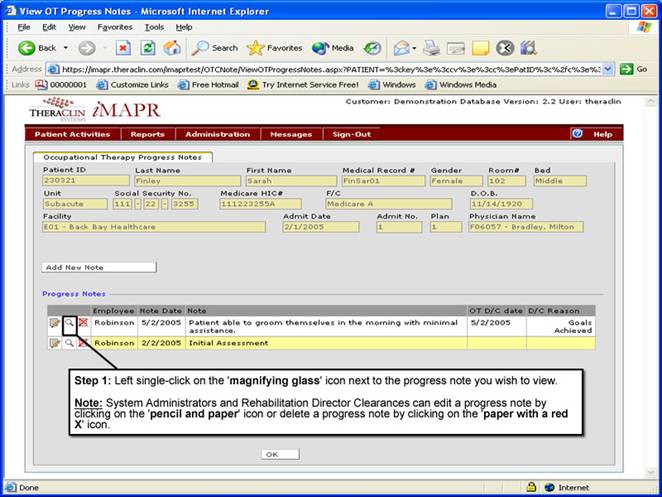
See Also:
Step 1: Accessing the Occupational Therapy Discontinued Patient Chart Menu
Step 3: Selecting the Patient’s Plan
Step 4: Accessing the Progress Notes Selection Screen
Step 6: Viewing the Current Assessment Information
Step 7: Viewing the Progress Note Narrative