Step 9: Exiting the Progress Notes Screen
1. Left single-click on the ‘Cancel’ button to go back to the ‘Occupational Therapy Progress Notes’ selection screen.
Note:
System Administrators and Rehabilitation Director Clearances can save changes to a progress note by clicking on the ‘Save’ button.
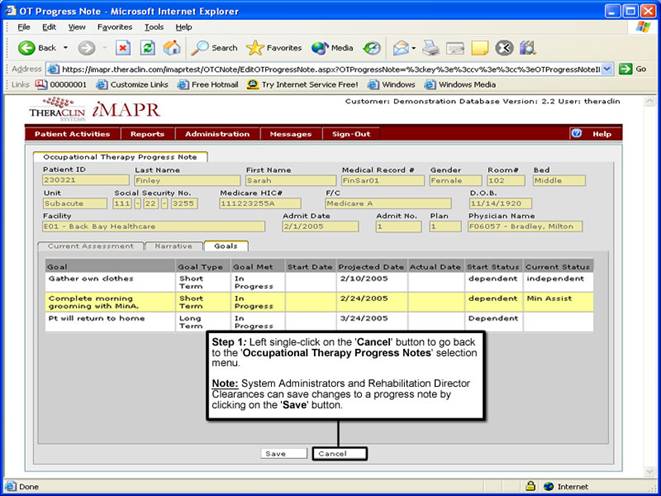
See Also:
Step 1: Accessing the Occupational Therapy Discontinued Patient Chart Menu
Step 3: Selecting the Patient’s Plan
Step 4: Accessing the Progress Notes Selection Screen
Step 5: Viewing a Progress Note
Step 6: Viewing the Current Assessment Information
Step 7: Viewing the Progress Note Narrative
Step 8: Viewing the Patient Goals Information
Step 9: Exiting the Progress Notes Screen