Step 11: Exiting the Initial Treatment Plan Screen
1. Left single-click on the ‘Cancel’ button to go back to the ‘SLP Treatment Plans’ selection screen.
Note:
System Administrators and Rehabilitation Director Clearances can save changes to an updated treatment plan by clicking on the ‘Save’ button.
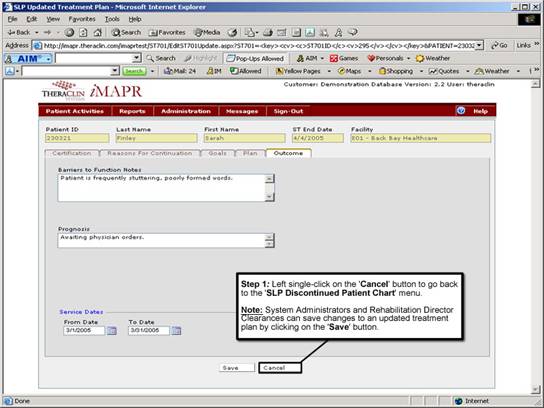
See Also:
Step 1: Accessing the Speech Therapy – SLP Discontinued Patient Chart Menu
Step 3: Selecting the Patient’s Plan
Step 4: Accessing the Updated Treatment Plan Selection Screen
Step 5: Viewing an Updated Treatment Plan
Step 6: Viewing the Patient Certification Information
Step 7: Viewing the Reasons for Continuation Information
Step 8: Viewing the Patient Goals