Step 8: Viewing the Patient Goals
1. Left single-click on the ‘Goals' tab.
Note:
The long and short-term goals established while entering the updated treatment plan will appear in the lower-half section of the functional goal screen.
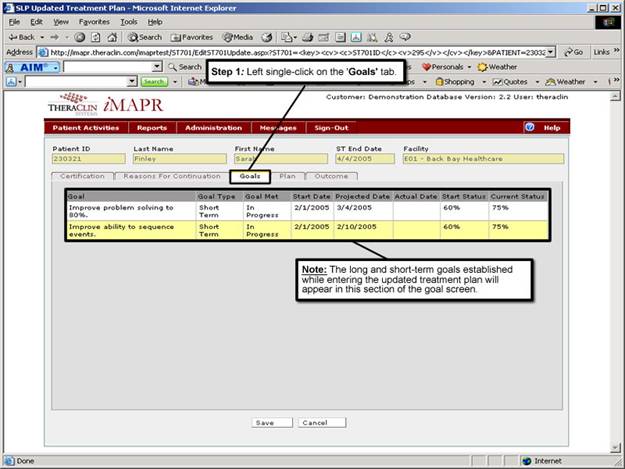
See Also:
Step 1: Accessing the Speech Therapy – SLP Discontinued Patient Chart Menu
Step 3: Selecting the Patient’s Plan
Step 4: Accessing the Updated Treatment Plan Selection Screen
Step 5: Viewing an Updated Treatment Plan
Step 6: Viewing the Patient Certification Information
Step 7: Viewing the Reasons for Continuation Information
Step 9: Viewing the Patient Treatment Plan