Step 4: Entering the Initial Assessment Information
1. Left single-click on the ‘Initial Assessment' tab located near the top of the Initial Assessment Screen.
2. Enter the assessment note date by typing in the date or selecting the date from a calendar control.
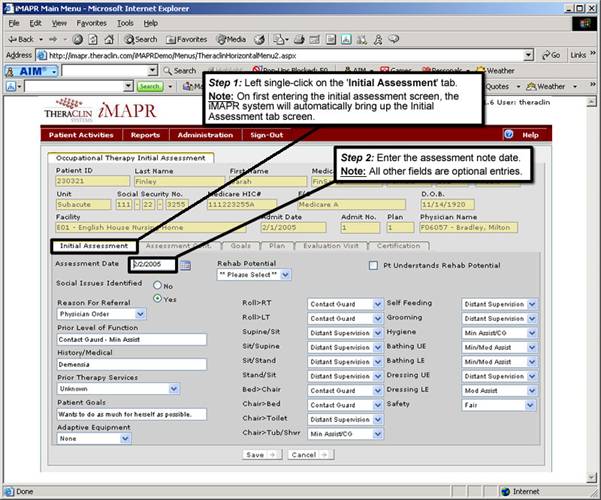
See Also:
Step 1: Access the Occupational Therapy Menu
Step 3: Accessing the Initial Assessment Information
Step 5: Entering Additional Assessment Information
Step 6: Entering Patient Goals
Step 7: Entering Patient Treatment Plan
Step 8: Entering Patient Evaluation Service Date
Step 9: Enter Patient Certification Period
Step 10: Saving the Initial Assessment